Onboarding Salesforce Nonprofit Cloud
Sometimes we will show Salesforce configurations below to make your life easier. But we advise to always use Salesforce documentation as the primary source.
Salesforce Configuration
Prerequisites
Ensure you have the Salesforce Nonprofit Cloud properly setup and configured. Pay special attention to the following points:
-
You must have enabled Person Accounts. Do not forget to assign the person account record type to the user profile used for the integration user.
-
You must have a default designation configured.
-
You must have account duplicate and matching rules configured.
-
After you have configured the above points, you are ready to install the RaiseNow Fundraising Kit for the Nonprofit Cloud. Request the installation link for the most recent version from RaiseNow support. After you have installed this managed package, you need to assign RaiseNow permission sets:
- Assign the RaiseNow Admin permission set to the integration user and to users managing the integration. This permission set provides write access to the
RaiseNowNPOKit__Configuration__cobject in addition to other objects relevant for fundraising. - Assign the RaiseNow User permission set to users involved in fundraising activities. It provides read access to the
RaiseNowNPOKit__Configuration__cobject.
- Assign the RaiseNow Admin permission set to the integration user and to users managing the integration. This permission set provides write access to the
As a final check to ensure that you are ready to configure the connection to RaiseNow, create a Gift Transaction manually via the Salesforce Nonprofit Cloud directly. If this does not work, RaiseNow will also not be able to create records via the API.
RaiseNow Configurations
The RaiseNowNPOKit__Configuration__c holds the relevant RaiseNow configuration options. Currently, configurations must be submitted in JSON notation. The package will ensure that only valid configurations can be submitted. If you require assistance with this step, reach out to RaiseNow support. An improved user interface is planned for these configurations.
During the initial installation of the RaiseNowNPOKit, default records will be created for your convenience. But you will need to update these records to match your Salesforce Org. See this reference for a complete list of all configurations. You can update the required records directly in Salesforce.
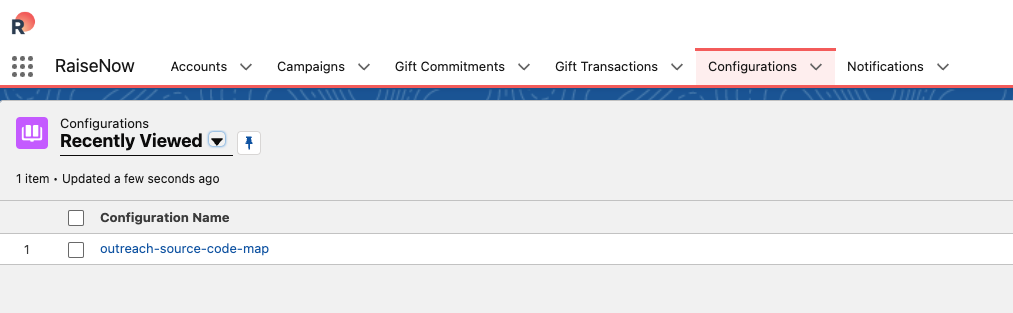
Overview of the required configurations:
- outreach-source-code-map: Maps the campaign_subid provided in a RaiseNow touchpoint to a valid OutReachSourceCode in Salesforce.
- campaign-map: Maps the campaign_id provided in a RaiseNow touchpoint to a valid Campaign in Salesforce.
- salutation-map: Maps the salutation and language provided by a touchpoint to a valid salutation value in Salesforce
- payment-instrument-map: Maps the RaiseNow payment methods to payment instruments in Salesforce
- transaction-status-map: Maps RaiseNow status codes to valid values for the GiftTransaction.Status picklist field.
- address-type: Define the type of address to be set in account objects created in Salesforce. For example: Mailing
- default-update-logic: Sets the update logic for the Fundraising Business Process API. See this documentation by Salesforce on valid values.
Connecting RaiseNow & Salesforce
You can connect RaiseNow to Salesforce using the Salesforce OAuth2 process. Everything you need for that is shipped with our managed package. Important: When you execute the following process, you define the user that will be listed in Salesforce as the owner of created objects.
During the onboarding process we will provision the integration layer (RICE) for you. The last step in that process requires you to authorize the RaiseNow connection. You will receive a link and credentials to our self-onboarding tool for this purpose. The guided process will lead you through the authorization with Salesforce. In this step, the above configurations you submitted in Salesforce will be retrieved for the first time. Subsequent changes to those configurations will be propagated to RaiseNow automatically.